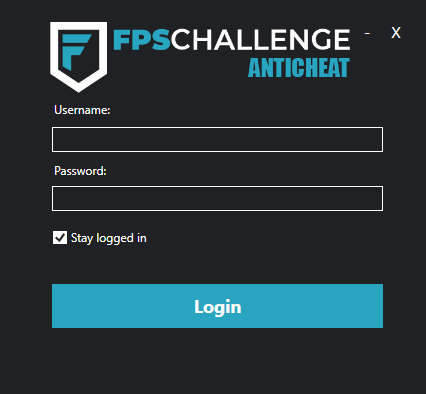
How to use the anticheat
1. Launch the FPS Anticheat
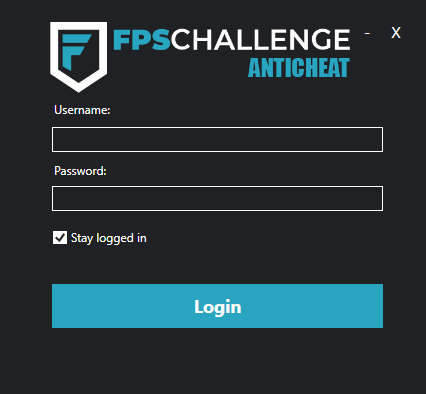
2. Enter Username and Password
Login credentials are the same you use for the website. After you enter the required credentials press "Login".
3. Setting up the FPS Anticheat
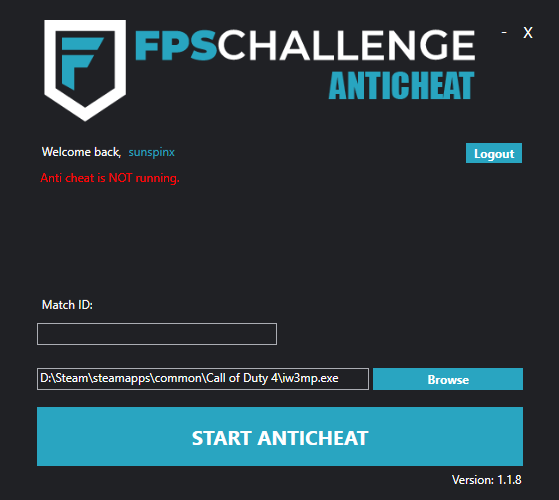 After you successfully login, you need to select your path to the iw3mp.exe file using the "Browse" button.
After you successfully login, you need to select your path to the iw3mp.exe file using the "Browse" button.Next step is to enter the MATCH ID, in order to find your MATCH ID you need to go on toornament for external tournaments and navigate to your Group/Playoff match and copy the MATCH ID from your URL bar, for example:
 If you play ladder on FPSChallenge.eu you can find your MATCH ID when you click on your active match:
If you play ladder on FPSChallenge.eu you can find your MATCH ID when you click on your active match:
 MATCH ID is the last number after /matches/ or /match/ -> 3988306845222232161 / 1337, copy & paste it in MATCH ID field in the FPS Anticheat and press "Start Anticheat".
MATCH ID is the last number after /matches/ or /match/ -> 3988306845222232161 / 1337, copy & paste it in MATCH ID field in the FPS Anticheat and press "Start Anticheat".
4. Starting the FPS Anticheat
After you press "Start Anticheat" button, your game will start and the status of the FPS Anticheat will be updated:
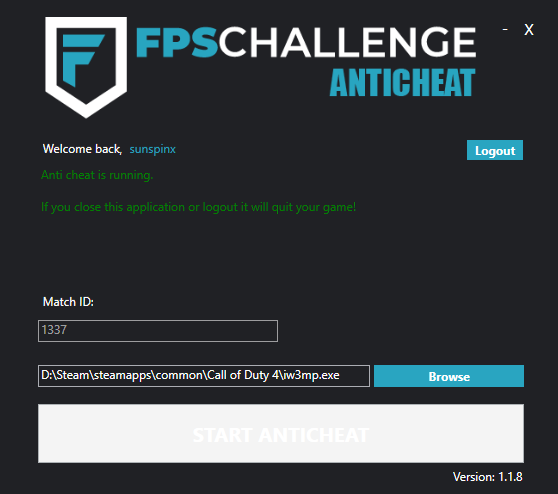 The FPS Anticheat is running successfully.
The FPS Anticheat is running successfully.
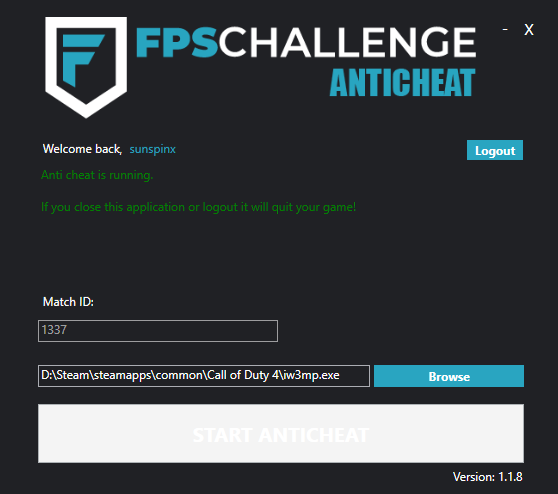 The FPS Anticheat is running successfully.
The FPS Anticheat is running successfully.
5. Checking who is on the AC
In order to see who is currently using the Anticheat, you need to enter your MATCH ID here: https://anticheat.fpschallenge.eu/ or directly in your match page.
You can see the status of all players with the same MATCH ID.
You can see the status of all players with the same MATCH ID.
6. Additional information
If you close the FPS Anticheat, your game will immediately exit as well.
If you ALT-TAB to your desktop, screenshots of your desktop might be captured.
If you are using Windows 7 or lower, you must turn off AA (Anti Aliasing) in the in-game options, otherwise the AC will not run.
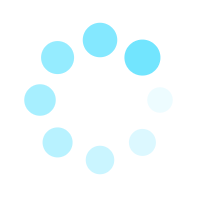 Match is being created.
Match is being created.